We’ve all been there – you’re trying to stream your favorite show, browse the web, or get some work done, but suddenly, your internet connection decides to call it quits. Frustrating, right? Before you start throwing things or calling your internet service provider in a fit of rage, take a deep breath, and let’s troubleshoot this together.
Why is My Internet Not Working?
Even if your devices show you’re connected to your Wi-Fi network, it doesn’t necessarily mean you have an active internet connection. It can be frustrating when you can’t connect to the internet, especially when you need it the most. There could be a few reasons why this is happening. It might be because of a problem with your Wi-Fi router or modem, or there could be an issue with your internet service provider. Sometimes, it could just be a temporary glitch that can be fixed by restarting your router or checking your internet connection settings. Let’s start by identifying what’s causing the internet outage. There are a few common culprits that could be responsible for your connectivity issues:
Modem or Router Issues
Your modem or router serves as the gateway to the internet, and any malfunction or misconfiguration can lead to connectivity problems. Power cycling (turning off and on) these devices can often resolve minor glitches, but persistent issues may require further troubleshooting or even replacement.
Your ISP (Internet Service Provider) has an Outage
Sometimes, the issue may not be on your end. Internet Service Providers (ISPs) can experience outages due to maintenance, technical problems, or natural disasters, resulting in a temporary loss of service in your area. Checking your ISP’s service status or contacting their customer support can help determine if the problem lies with them.
Low Internet Speed
While you may have an active internet connection, slow internet speeds can be incredibly frustrating, especially when trying to stream content, download large files, or participate in video conferences. Various factors, such as network congestion, outdated hardware, or interference, can contribute to slow internet speeds.
Network Congestion
If multiple devices in your household are simultaneously using the internet for bandwidth-intensive activities like streaming or online gaming, you may experience network congestion. This can lead to slow speeds or intermittent connectivity issues for some devices.
Physical Distance from Your Router
The physical distance between your device and the router can also impact your internet connection. The further away you are from the router, the weaker the signal becomes, resulting in slower speeds or even a loss of connection.
Hacking or Network Issues
In rare cases, your internet connection problems could be due to hacking attempts or network security issues. Malware or unauthorized access to your network can compromise your internet connectivity and pose a significant risk to your online security.
Once you’ve identified the potential cause of your internet connectivity issue, you can move on to the troubleshooting process. In the next section, we’ll explore various steps you can take to resolve these problems and restore your internet connection.
Troubleshooting Tips If Wi-Fi is Connected But Showing No Internet Connection
One common scenario that can leave you scratching your head is when your device is connected to the Wi-Fi network, but you can’t access the internet.
Restart Router and Modem

Sometimes, a simple restart can work wonders. Try unplugging your router and modem from the power source, wait for a minute or two, and then plug them back in. This can often resolve minor glitches and reset the connection.
Check Wi-Fi Connection
Ensure that your device is indeed connected to the correct Wi-Fi network. Double-check the network name and password, and try reconnecting if necessary.
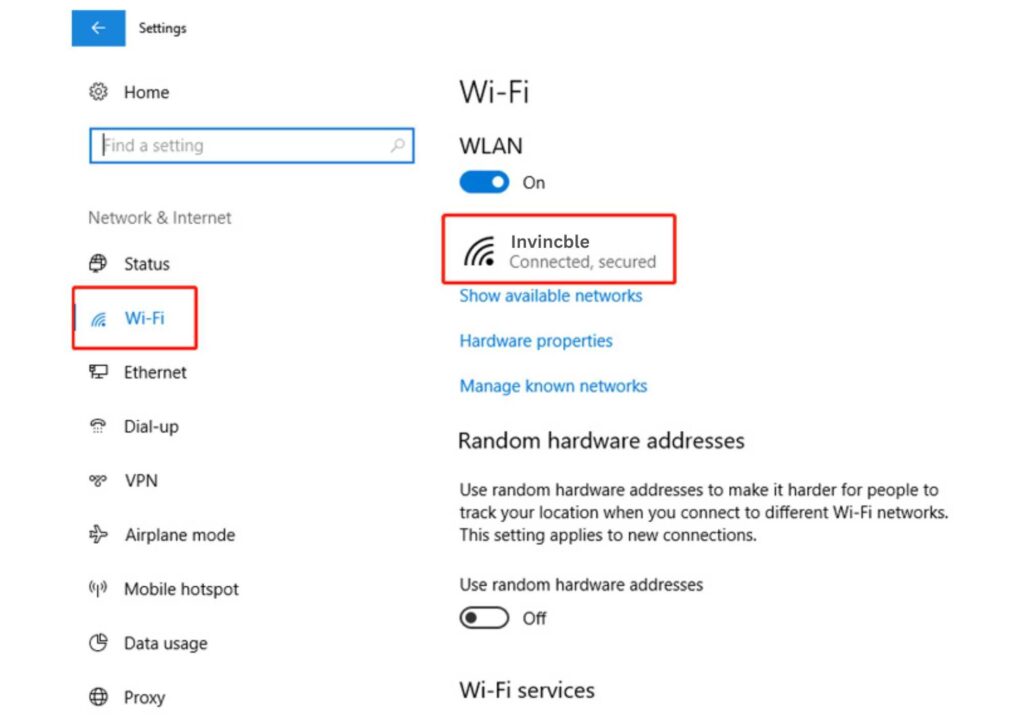
Check DNS Settings
If your DNS (Domain Name System) settings are incorrect, it can prevent you from accessing the internet properly. Try resetting your DNS settings to the default values provided by your internet service provider (ISP).
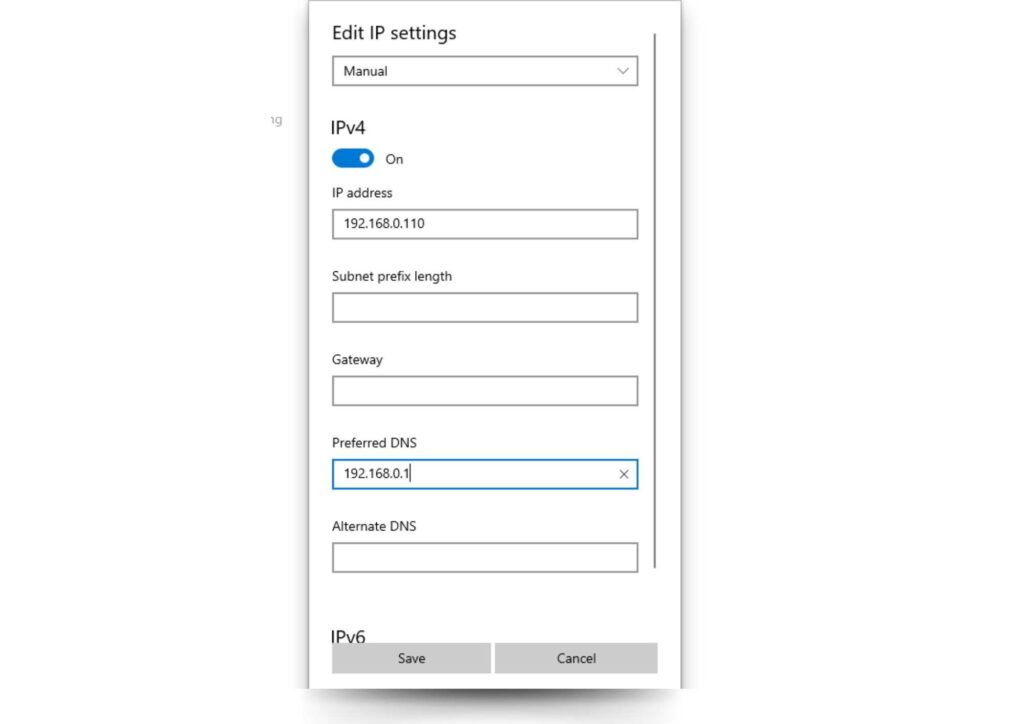
Reset Network Settings
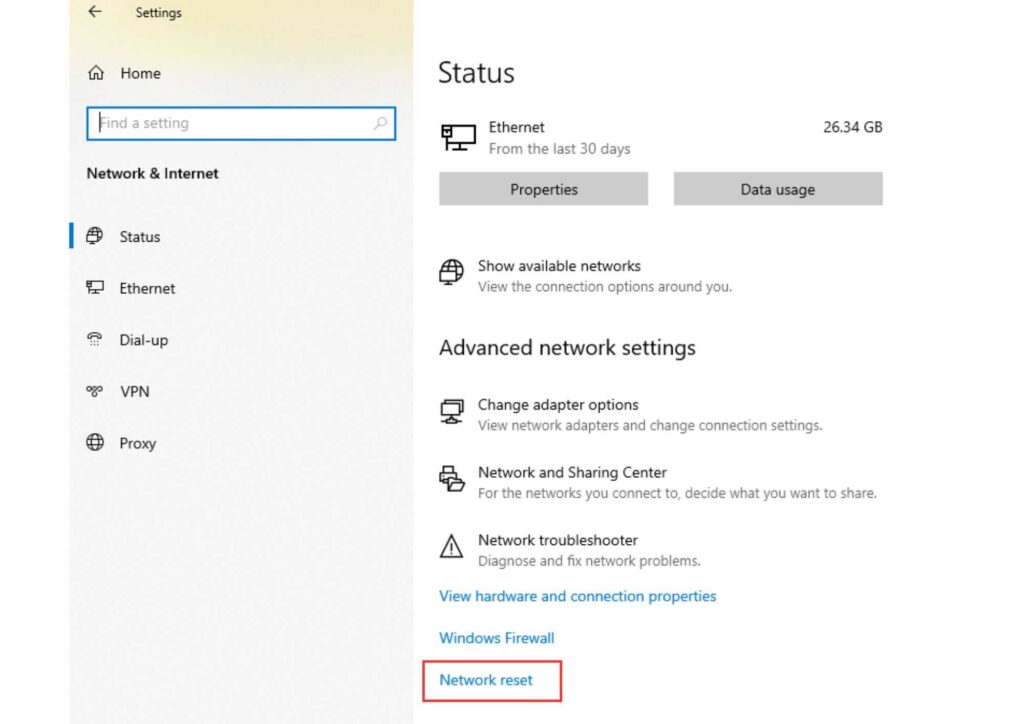
Resetting your device’s network settings can help resolve any conflicts or corrupted configurations that may be causing the issue. Keep in mind that this will erase any saved Wi-Fi passwords, so you’ll need to reconnect to your network afterward.
Your ISP is Expired or Down
If you’ve tried all the above steps and still can’t connect, it’s possible that your internet service provider (ISP) is experiencing an outage or your subscription has expired. Check their website or contact them for updates on any service disruptions in your area.
Check Your Wireless Network Adapter Driver
Outdated or corrupted wireless network adapter drivers can interfere with your internet connection. Try updating or reinstalling the drivers for your device’s wireless adapter.
Run Windows built-in Troubleshooter
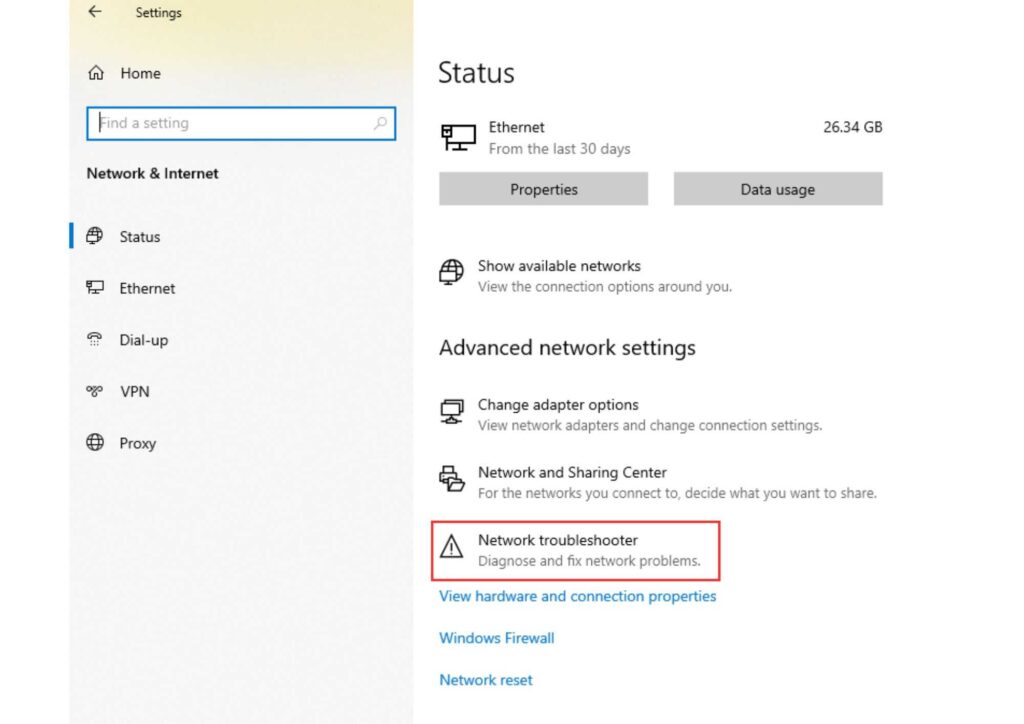
Windows has a built-in network troubleshooter that can help identify and resolve common connectivity issues. Search for “Network Troubleshooter” in the Start menu and run the tool to diagnose and fix any problems.
Change Your Router’s Wireless Mode
If you’re still experiencing issues, try changing your router’s wireless mode. Some older devices may have compatibility issues with newer wireless standards, so switching to a different mode (e.g., 802.11n or 802.11g) can sometimes resolve the problem.
Uninstall Conflicting Software
Certain software applications or security programs can sometimes interfere with your internet connection. Try uninstalling any recently installed software or temporarily disabling security software to see if that resolves the issue.
Contact Your Internet Provider
If you’ve exhausted all the troubleshooting steps and still can’t connect to the internet, it’s time to contact your Internet service provider for further assistance. They may be able to provide additional guidance or dispatch a technician to investigate the issue.
Remember, patience and persistence are key when troubleshooting internet connectivity problems. By methodically working through these steps, you’ll increase your chances of resolving the issue and restoring your internet access.
Why Your Internet Connection Might be Slow and How to Fix It
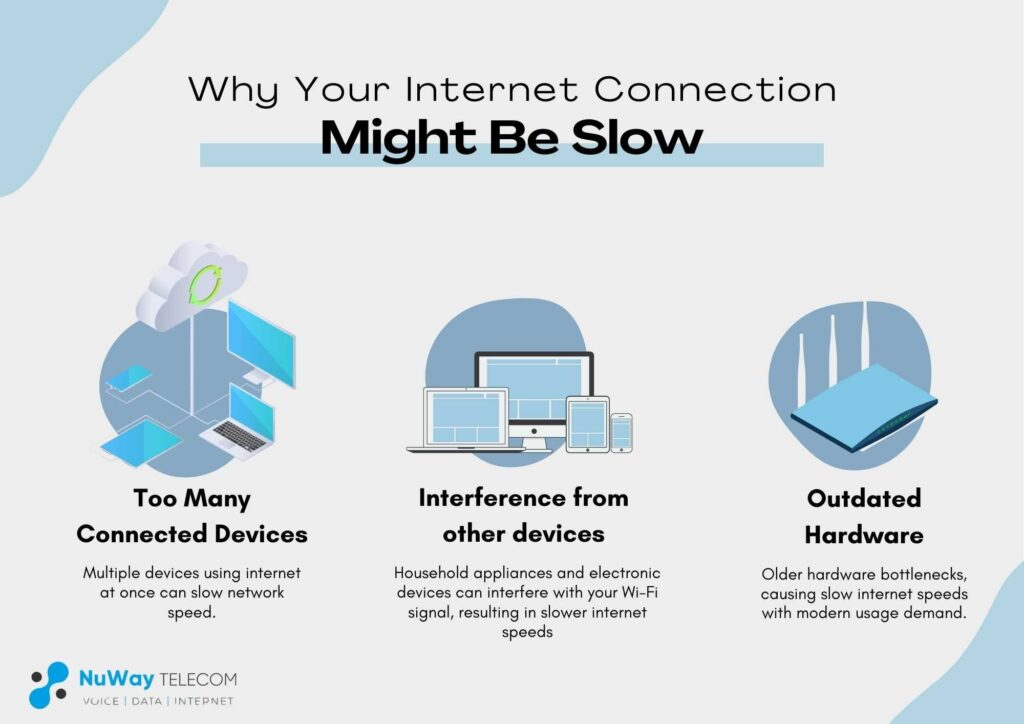
While a complete lack of internet connection is undoubtedly frustrating, slow internet speeds can be equally maddening. If you find yourself constantly waiting for pages to load or videos to buffer, it’s time to investigate the potential causes and apply the appropriate fixes.
Too Many Connected Devices
In today’s connected households, it’s not uncommon to have multiple devices vying for internet bandwidth simultaneously. Smartphones, laptops, smart TVs, and gaming consoles can quickly saturate your network, leading to slow speeds for everyone. To alleviate this issue, try prioritizing your devices and limiting bandwidth-intensive activities to one or two devices at a time. Additionally, consider upgrading to a higher internet plan with more bandwidth to accommodate your household’s needs.
Interference from other devices
Believe it or not, certain household appliances and electronic devices can interfere with your Wi-Fi signal, resulting in slower internet speeds. Microwave ovens, cordless phones, and even neighboring Wi-Fi networks can cause interference and disrupt your connection. Try relocating your router to a central location, away from potential sources of interference, and consider switching to a less congested Wi-Fi channel if necessary.
Outdated Hardware
If you’ve been using the same router or modem for several years, it might be time for an upgrade. Older hardware may not be able to keep up with the demands of modern internet usage, leading to bottlenecks and slower speeds. Consider investing in a newer, more powerful router or modem that can handle the increasing number of connected devices and bandwidth requirements.
Addressing these common culprits can often improve your internet speeds and provide a smoother online experience. However, if you’ve tried these solutions and are still experiencing slow internet, there may be other factors at play, such as issues with your internet service provider or network congestion in your area.
Even if you’re not experiencing a complete internet outage, slow speeds can significantly impact your online experience. Here are some simple ways to boost your internet speed and enjoy a smoother browsing, streaming, and downloading experience.
How to Fix It
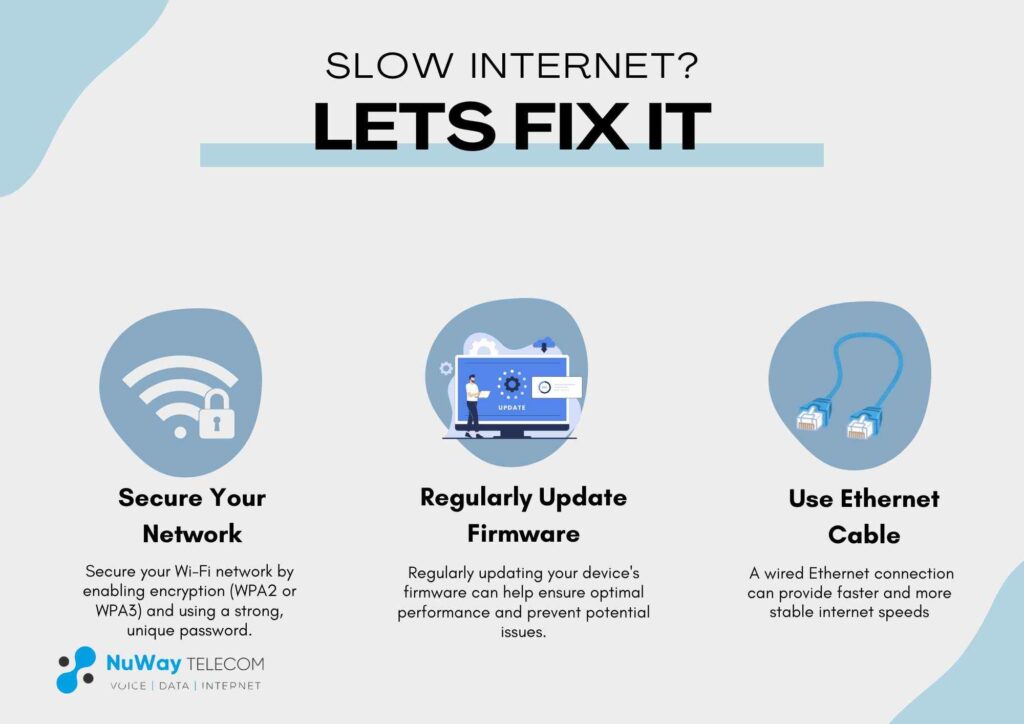
Minimize Interference
Interference from other electronic devices or nearby Wi-Fi networks can negatively impact your internet speed. To minimize interference, try the following:
- Position your router in a central location, away from walls, metal objects, and other potential sources of interference.
- Avoid placing your router near microwave ovens, cordless phones, or other devices that operate on the same frequency as your Wi-Fi.
- If you live in a densely populated area, consider changing your Wi-Fi channel to a less congested one.
Secure Your Network
An unsecured network can be vulnerable to unauthorized access, which can slow down your internet speeds. Secure your Wi-Fi network by enabling encryption (WPA2 or WPA3) and using a strong, unique password.
Regularly Update Firmware
Router and modem firmware updates often include performance improvements, security patches, and bug fixes. Regularly updating your device’s firmware can help ensure optimal performance and prevent potential issues that could slow down your internet speeds.
Use Ethernet Connection
While Wi-Fi is convenient, a wired Ethernet connection can provide faster and more stable internet speeds. If possible, connect your devices directly to your router using Ethernet cables, especially for activities that require high bandwidth, such as online gaming or video streaming.
Conclusion
In conclusion, experiencing no internet connection can be frustrating, but there are several steps you can take to troubleshoot and resolve the issue. From restarting your router and modem to checking your Wi-Fi connection and DNS settings, there are various troubleshooting tips to help you get back online. If the issue persists, you may need to contact your Internet service provider for further assistance
FAQ’S
Q. How do I fix my internet connection?
A. Restart your router/modem. Check cables and minimize interference sources. Forget and reconnect to Wi-Fi, update network drivers/firmware, and try different DNS servers. If issues persist, reset network settings or contact your internet service provider for assistance.
Q. Why do I suddenly have no Internet?
A. You might suddenly have no internet due to issues with your modem or router, an outage from your Internet Service Provider (ISP), or temporary glitches that can be fixed by restarting your router or checking your internet connection settings.
Q. How do I reset my network settings?
A. To reset your network settings, go to your device’s settings menu, find the option for network settings or connections, and look for the reset or reset network settings option. Select it, confirm your choice if prompted, and your device will reset its network settings to default. Keep in mind that this will erase saved Wi-Fi passwords and other network configurations.
Q. How do I fix a slow internet connection?
A. To fix a slow internet connection, try minimizing interference, securing your network, updating firmware, and using wired Ethernet connections when possible.
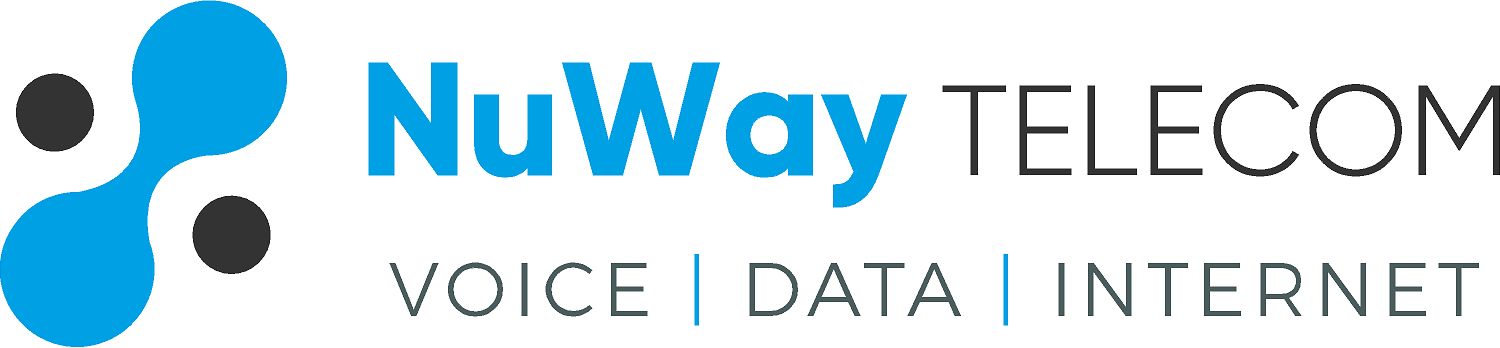
Recent Comments